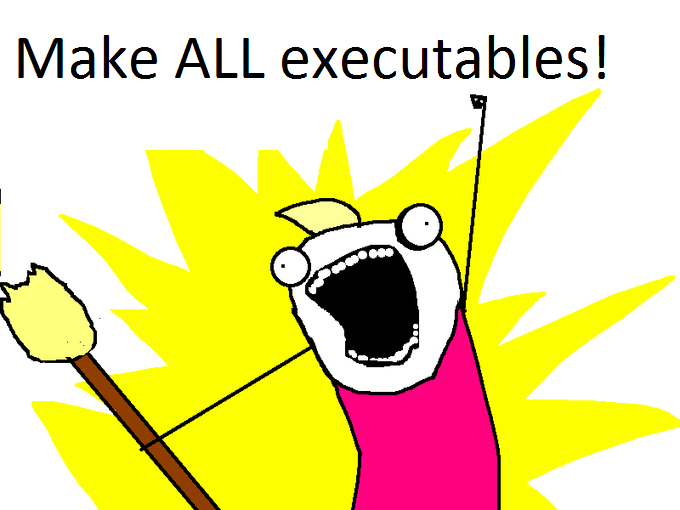by Angel Leon. March 17, 2015.
Include Paths
On the compilation phase, you will usually need to specify the different include paths so that the interfaces (.h, .hpp) which define structs, classes, constans, and functions can be found.
With gcc and llvm include paths are passed with -I/path/to/includes, you can pass as many -I as you need.
In Windows, cl.exe takes include paths with the following syntax:
/I"c:\path\to\includes\ you can also pass as many as you need.
Some software uses macro definition variables that should be passed during compile time to decide what code to include.
Compilation flags
These compilation-time variables are passed using -D,
e.g. -DMYSOFTWARE_COMPILATION_VARIABLE -DDO_SOMETHING=1 DDISABLE_DEPRECATED_FUNCTIONS=0
These compilation time flags are by convention usually put into a single variable named CXXFLAGS, which is then passed to the compiler as a parameter for convenience when you’re building your compilation/make script.
Object files
When you compile your .c, or .cpp files, you will end up with object files.
These files usually have .o extensions in Linux, in Windows they might be under .obj extensions.
You can create an .o file for a single or for many source files.
Static Library files
When you have several .o files, you can put them together as a library, a static library. In Linux/Mac these static libraries are simply archive files, or .a files. In windows, static library files exist under the .lib extension.
They are created like this in Linux/Mac:
ar -cvq libctest.a ctest1.o ctest2.o ctest3.o
libctest.a will contain ctest1.o,ctest2.o and ctest2.o
They are created like this in Windows:
LIB.EXE /OUT:MYLIB.LIB FILE1.OBJ FILE2.OBJ FILE3.OBJ
When you are creating an executable that needs to make use of a library, if you use these static libraries, the size of your executable will be the sum of all the object files statically linked by the executable. The code is right there along the executable, it’s easier to distribute, but again, the size of the executable can be bigger than it needs to… why? because, sometimes, many of the .o files, or even the entire .a file you’re linking against might be a standard library that many other programs need.
Shared Libraries (Dynamic Libraries)
So shared or dynamic libraries were invented so that different programs or libraries would make external (shared) references to them, since they’re “shared” the symbols defined in them don’t need to be part of your executable or library, your executable contain symbols whose entry points or offset addresses might point to somewhere within themselves, but they will also have symbols whose entry points are expected to exist on shared libraries which need only be loaded once in a single portion of the operating shared memory, thus not just making the size of your executable as small as it needs to be, but you won’t need to load the library for every process/program that needs its symbols.
On Linux shared files exist under the .so (shared object) file extension, on Mac .dylib (dynamic library), and in Windows they’re called .dll (dynamic link libraries)
Another cool thing about dynamic libraries, is that they can be linked during runtime, not just compile time. An example of runtime dynamic libraries are browser plugins.
In Linux .so files are created like this:
gcc -Wall -fPIC -c *.c
gcc -shared -Wl,-soname,libctest.so.1 -o libctest.so.1.0 *.o
-Wallenables all warnings.-cmeans don’t run the linker.-fPICmeans “Position Independent Code”, a requirement for shared libraries in Linux.-sharedmakes the object file created shareable by different executables.-Wlpasses a comma separated list of arguments to the linker.-sonamemeans “shared object name” to use.
In Mac .dylib files are created like this:
clang -dynamiclib -o libtest.dylib file1.o file2.o -L/some/library/path -lname_of_library_without_lib_prefix
In Windows .dll files are created like this:
LINK.EXE /DLL /OUT:MYLIB.DLL FILE1.OBJ FILE2.OBJ FILE3OBJ
Linking to existing libraries
When linking your software you may be faced with a situation on which you want to link against several standard shared libraries.
If all the libraries you need exist in a single folder, you can set the LD_LIBRARY_PATH to that folder. By common standard all shared libraries are prefixed with the word lib. If a library exists in LD_LIBRARY_PATH and you want to link against it, you don’t need to pass the entire path to the library, you simply pass -lname and you will link your executable to the symbols of libname.so which should be somewhere inside LD_LIBRARY_PATH.
Tip: You should probably stay away from altering your LD_LIBRARY_PATH, if you do, make sure you keep its original value, and when you’re done restore it, as you might screw the build processes of other software in the system which might depend on what’s on the LD_LIBRARY_PATH.
If you have some other libbar.so library on another folder outside LD_LIBRARY_PATH you can explictly pass the full path to that library /path/to/that/other/library/libbar.so, or you can specify the folder that contains it -L/path/to/that/other/library and then the short hand form -lbar. This latter option makes more sense if the second folder contains several other libraries.
Useful tools
Sometimes you may be dealing with issues like undefined symbol errors, and you may want to inspect what symbols (functions) are defined in your library.
On Mac there’s otool, on Linux/Mac there’s nm, on Windows there’s depends.exe (a GUI tool that can be used to see both dependencies and the symbol’s tables. Taking a look at the “Entry Point” column will help you understand clearly the difference between symbols linking to a shared library vs symbols linking statically to the same library)
Useful command options
See shared library dependencies on Mac with otool
otool -L libjlibtorrent.dylib
libjlibtorrent.dylib:
libjlibtorrent.dylib (compatibility version 0.0.0, current version 0.0.0)
/usr/lib/libc++.1.dylib (compatibility version 1.0.0, current version 120.0.0)
/usr/lib/libSystem.B.dylib (compatibility version 1.0.0, current version 1213.0.0)
See shared symbols with nm (Linux/Mac)
With nm, you can see the symbol’s name list.
Familiarize yourself with the meaning of the symbol types:
* T (text section symbol)
* U (undefined – useful for those undefined symbol error),
* I (indirect symbol).
*
If the symbol is local (non-external) the symbol type is presented in lowercase letters, for example a lowercase u represents an undefined reference to a private external in another module in the same library.
nm‘s documentation says that if you’re working on Mac and you see that the symbol is preceeded by + or - it means it’s an ObjectiveC method, if you’re familiar with ObjectiveC you will know that + is for class methods and - is for instance methods, but in practice it seems to be a bit more explicit and you will often see objc or OBJC prefixed to those methods.
nm is best used along with grep 😉
Find all Undefined symbols
nm -u libMacOSXUtilsLeopard.jnilib
_CFRelease
_LSSharedFileListCopySnapshot
_LSSharedFileListCreate
_LSSharedFileListInsertItemURL
_LSSharedFileListItemRemove
_LSSharedFileListItemResolve
_NSFullUserName
_OBJC_CLASS_$_NSArray
_OBJC_CLASS_$_NSAutoreleasePool
_OBJC_CLASS_$_NSDictionary
_OBJC_CLASS_$_NSMutableArray
_OBJC_CLASS_$_NSMutableDictionary
_OBJC_CLASS_$_NSString
_OBJC_CLASS_$_NSURL
__Block_copy
__NSConcreteGlobalBlock
__dyld_register_func_for_add_image
__objc_empty_cache
__objc_empty_vtable
_calloc
_class_addMethod
_class_getInstanceMethod
_class_getInstanceSize
_class_getInstanceVariable
_class_getIvarLayout